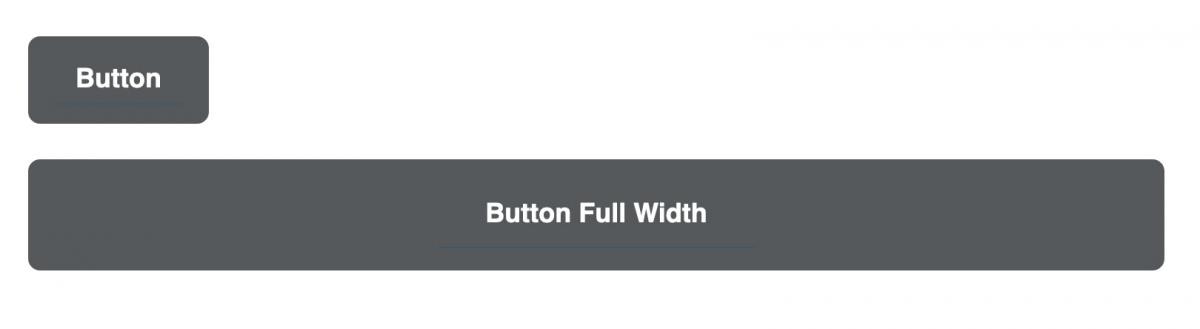External urls will link to pages outside of your department's website.
Internal urls will link to pages within your department's website.
Highlight the text you want to link in your body field and then click the Link icon.
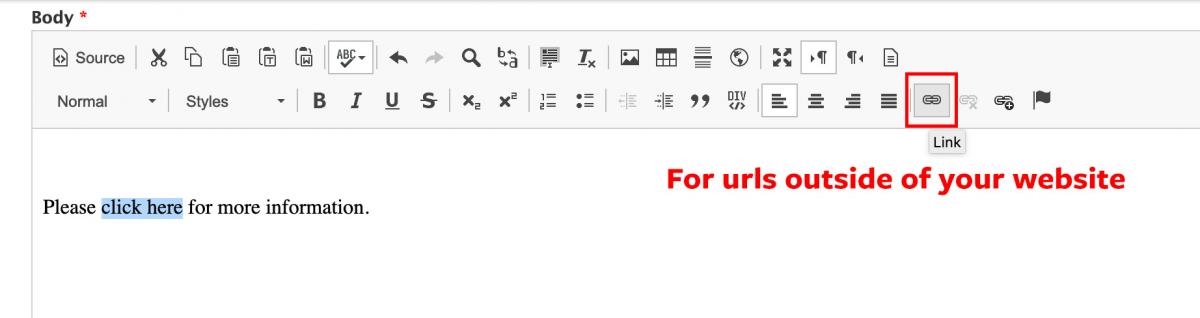
Paste in your url in the URL field.
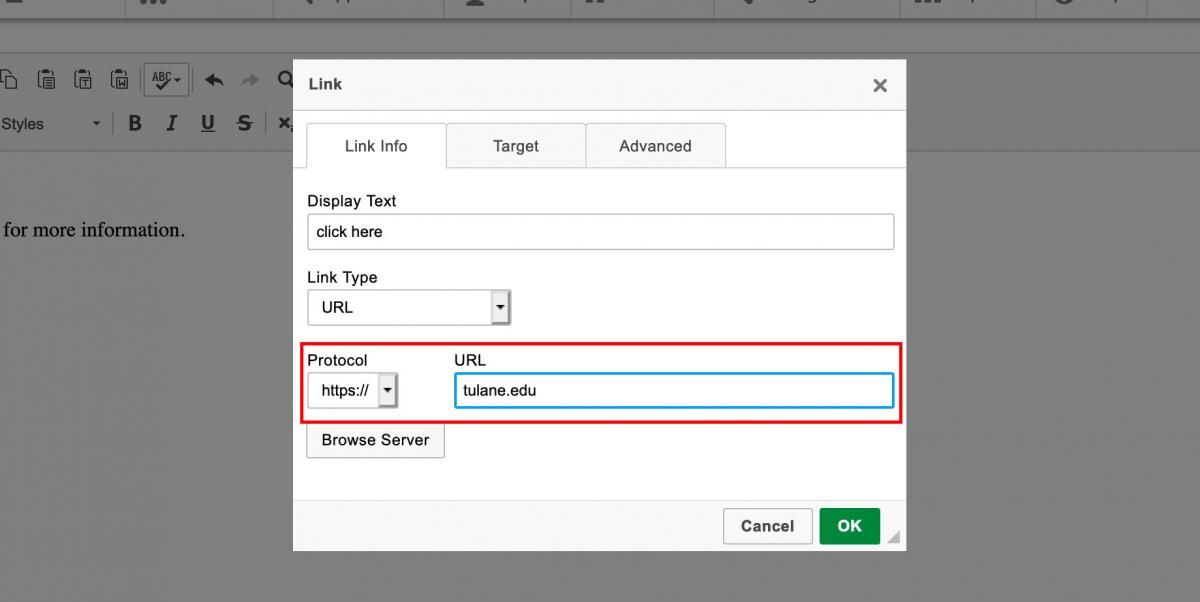
If you'd like your link to open in a new window, click the Target tab.
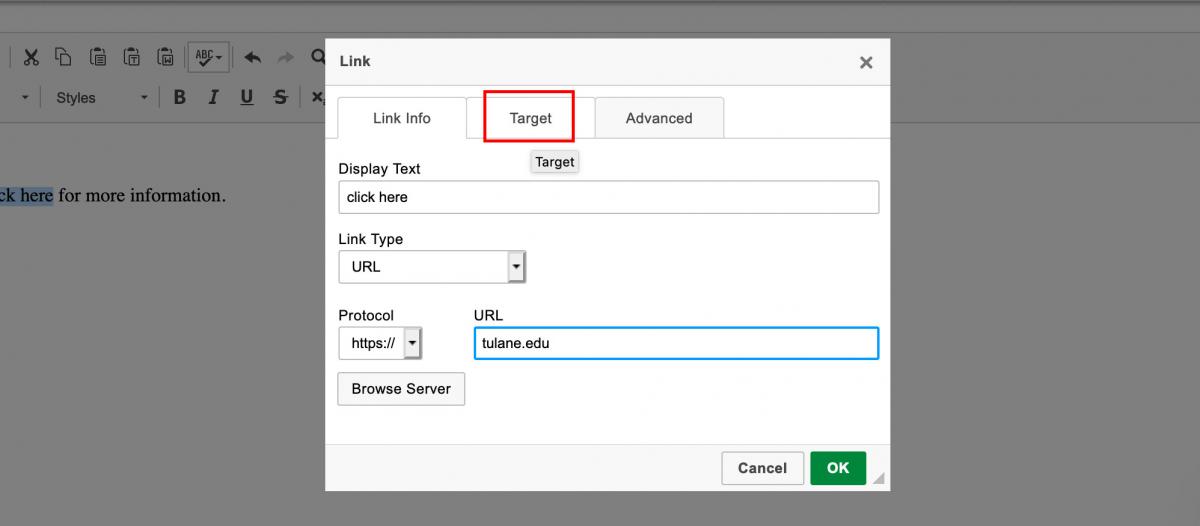
Choose "New Window (_blank)" option from the dropdown list and then click OK.
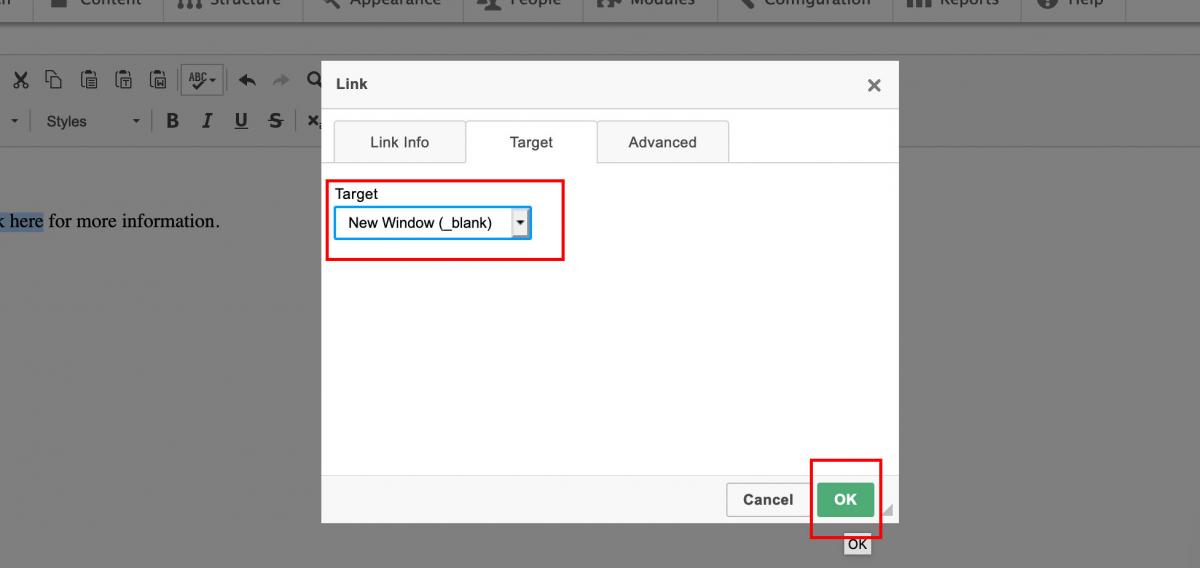
Highlight the text you want to link in your body field and then click the LinkIt icon.
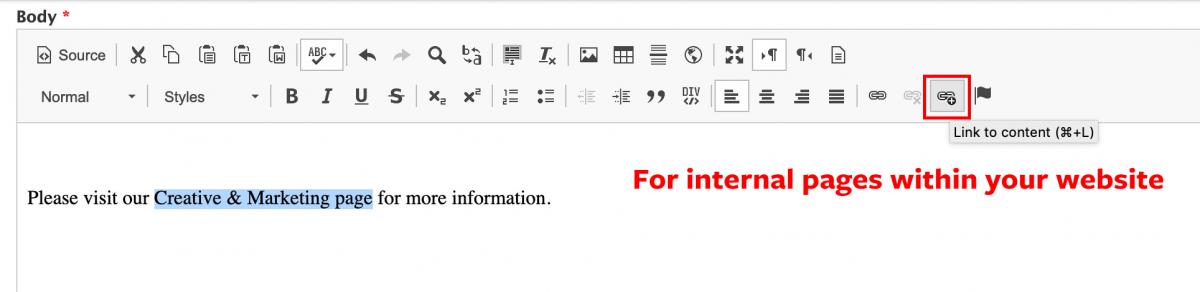
Start typing the name of the internal page you'd like to link to in the search box. Drupal will auto-populate the result(s) and then click the page you want.
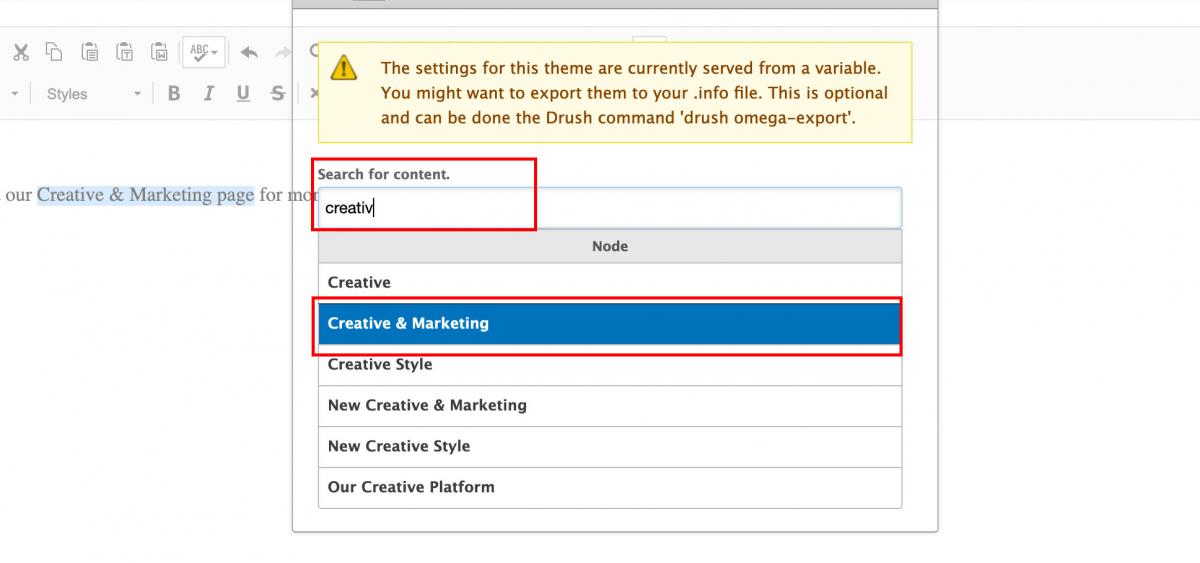
Click Insert Link button.
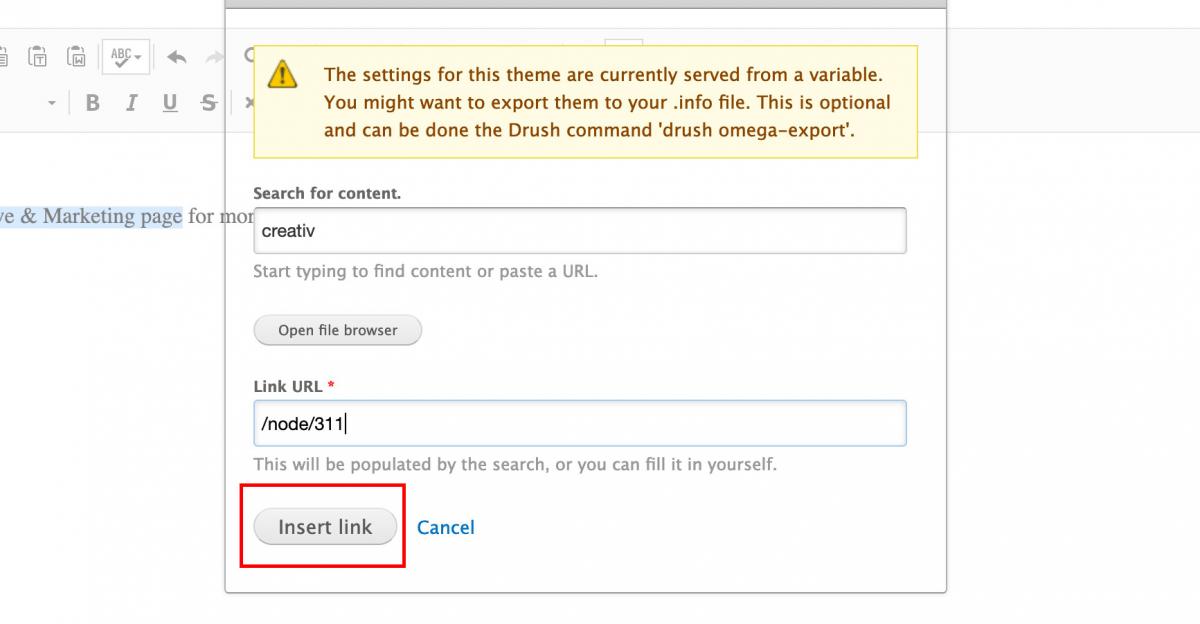
Highlight the text you want to link. Choose either the Link icon for external pages or the LinkIt (has a plus sign) icon for internal pages.
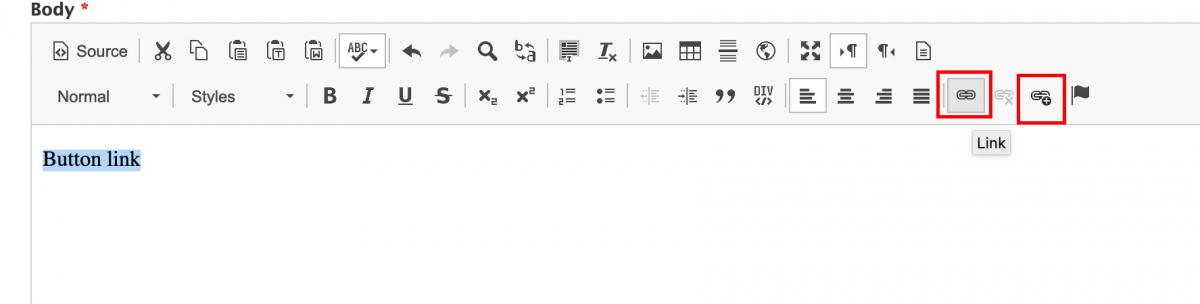
Highlight your linked text and click the Styles dropdown menu on toolbar. Select "Button" or "Button - Full Width" from dropdown.
Note: You will not see the button within the body field. Once you Save the page, you'll see the button on the live page.

Live page: