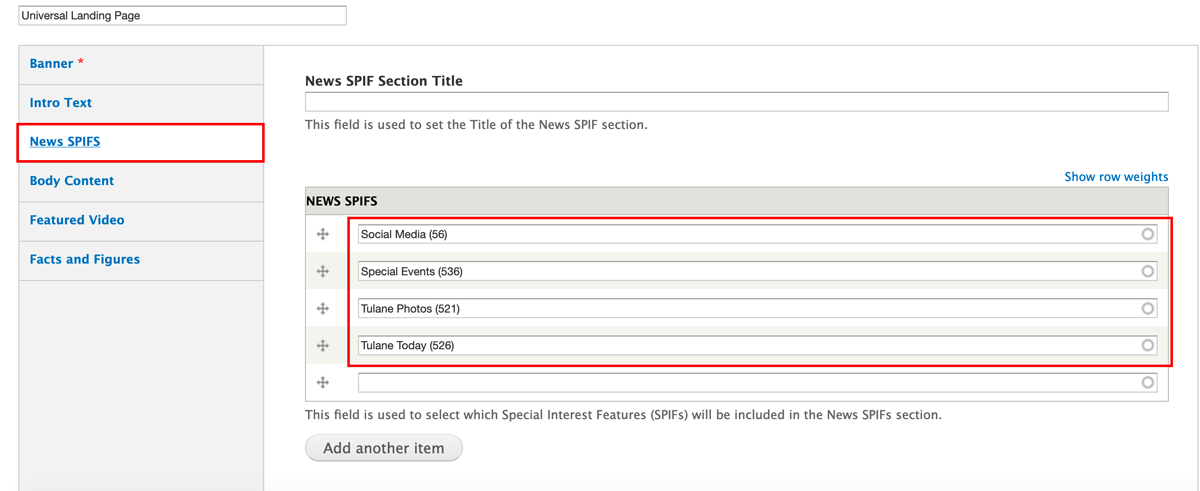Each News SPIF has a photo, a blurb and then link to a page or article.
You must create both the article or page AND the News SPIF, and then feature it on the landing page. News SPIFS must be created and edited outside the universal landing page itself.
You can add as many SPIFS as you like, but we recommend only four for attractive page design.
Creating a SPIF:
- Click Manage on the top black nav menu
- Click Content on the white sub-nav menu
- Click +Add Content at the top
- Click Special Interest Feature
- Fill in the following *required fields: Title (Internal Use Only), Image (800x600), Link Title, Link URL
**Teaser text is optional and would appear if someone clicked "Quick View" on a SPIF.
- Click Save at bottom of page.
- Repeat steps for each SPIF you want to feature on your Universal Landing Page. (Recommended: 4 SPIFs)
Adding SPIFs to Universal Landing Page
-
Search for your Universal Landing Page and click edit next to the page.
-
Click "News SPIFS" in the left sidebar and then start typing the title of your chosen News SPIF in the field. Your SPIF will auto-populate.
**To delete a SPIF, simply delete the title from the field and save the page.