You can save both individual sections and entire page layouts as templates for future use. This can be helpful if you need to duplicate a section layout with minor content changes or if you want to create a page template for reuse on your site. Please Note: These instructions only apply to Article pages.
Sections
Once you have created a particular section on your Article page, you can save it to the Template Library and then reuse it on another Article page on your site. Note: Each section on your Article page should contain only 1 block
- Click Edit Content tab
Click Add to Library above the section you’d like to save in the Template library
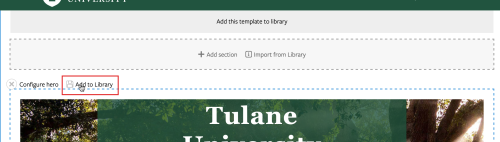
- Provide a label and optional thumbnail image for the section so that you will recognize it in the Template library.
Then click Add Section button
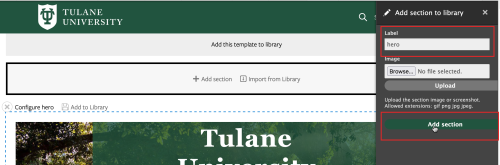
On your new Article page, click Import from Library in the section of the page where you’d like to drop in the existing section
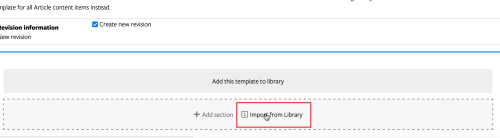
In the Template Library gallery, click on the named template you’d like to add to the new page
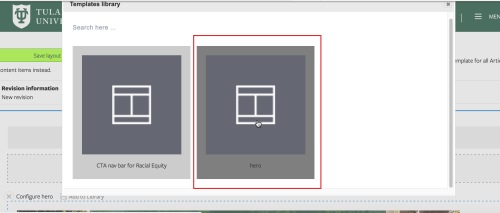
The saved section will be added to the new Article page and you can continue editing as normal.
Page Templates
- Click Edit Content tab.
Click “Add this Template to Library” at the top of the page
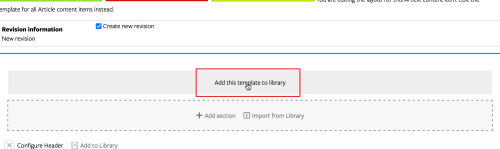
- Provide a label and optional thumbnail image for the page template so that you will recognize it in the Template library.
Then click Add Template button.
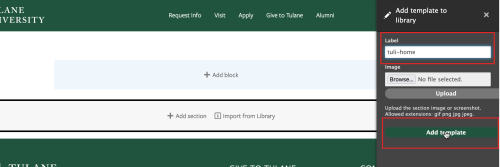
On your new Article page, click Import from Library in the top section of the page.
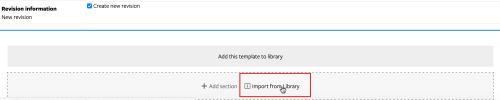
In the Template Library gallery, click on the named template you’d like to add to the new page.
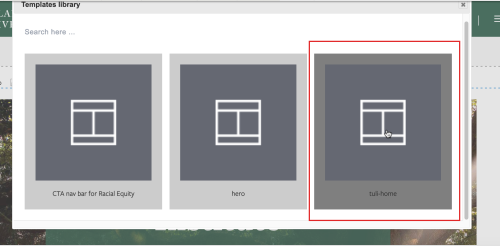
The saved page template will be added to the new Article page and you can continue editing as normal.
