Users with Administrator access can add, remove and rearrange items on your site's navigation menus and footer.
*Authors do not have access to the Structure tab on the admin toolbar. Please ask the site's administrator to update navigation or reach out to the Web Communications team for assistance.
To view the site's primary navigation, click the MENU hamburger icon at the top right of the site.
The primary navigation menu is located in the center column.
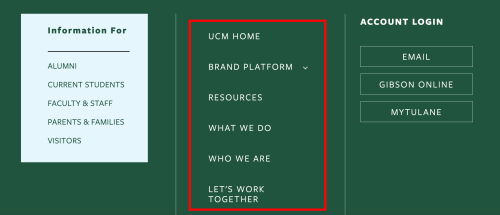
To edit the primary navigation menu items:
- Click Structure on the top white navigation menu and then click Menus.
- Click Edit menu next to Primary Navigation
You can drag/drop any items to the layout you want. You can also use the Enabled checkbox to hide a menu item.
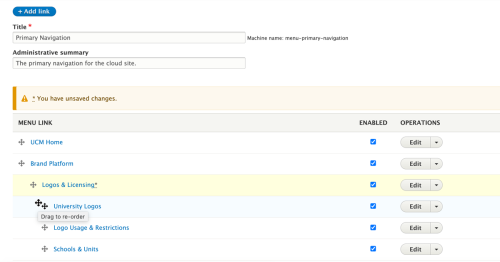
Remember to click the Save button at the bottom of the page.
The UCM Web Development team is introducing a new horizontal display option for the Primary Navigation. For more information, visit the Horizontal Primary Navigation page.
Primary Navigation Ribbon Menu
The UCM Web Development team is introducing a new horizontal display option for the Primary Navigation.
As part of the preparation process, menu items should be reviewed to ensure proper display.
In general, here's an example of the maximum number of words/characters that works best for all browser widths. In this case, 9 average size words, or just under 70 characters.

If you decide you want to implement this menu type, and your navigation is conforming to this format, please submit a support request at https://airtable.com/shrnfLWl4tzXsTnem
To view the site's audience navigation, click the MENU hamburger icon at the top right of the site.
The audience navigation menu is located in the left column under "Information For"
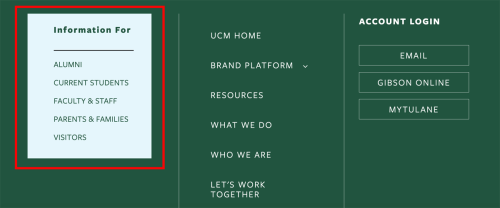
To edit the audience navigation menu items:
- Click Structure on the top white navigation menu and then click Menus.
- Click Edit menu next to Audience Navigation
You can drag/drop any items to the layout you want. You can also use the Enabled checkbox to hide a menu item.
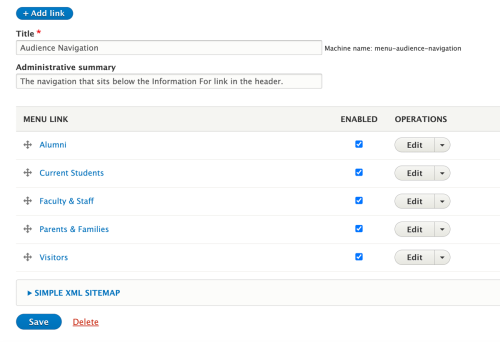
Remember to click the Save button at the bottom of the page.
At a screen's full width, the site's tactical navigation is located in the center of the top green header.
Once the screen is reduced to a smaller width, the tactical menu falls inside the MENU hamburger and is stacked right above the site's primary navigation menu.

To edit the tactical navigation menu items:
- Click Structure on the top white navigation menu and then click Menus.
- Click Edit menu next to Tactical Navigation
You can drag/drop any items to the layout you want. You can also use the Enabled checkbox to hide a menu item.
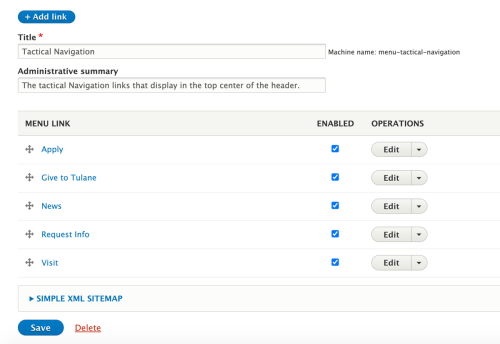
Remember to click the Save button at the bottom of the page.
There are 2 available footer columns you can use. There is a menu for each column under Structure > Menus.
- Footer: for a list of links in the far right column of footer
- Footer Menu II: for a list of links in the middle column of footer
Footer Menu
The list of links will populate in the footer's far right column.
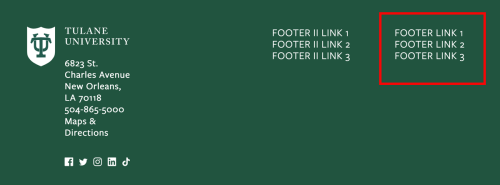
To edit the Footer menu items:
- Click Structure on the top white navigation menu and then click Menus.
- Click Edit menu next to Footer
You can drag/drop any items to the layout you want. You can also use the Enabled checkbox to hide a menu item.
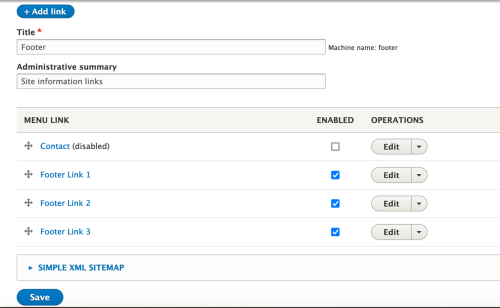
Remember to click the Save button at the bottom of the page.
Footer Menu II
The list of links will populate in the footer's middle column.
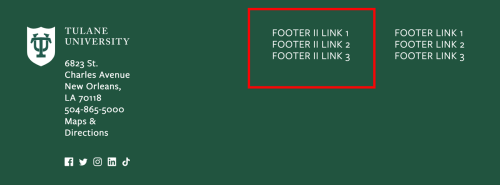
To edit the Footer Menu II items:
- Click Structure on the top white navigation menu and then click Menus.
- Click Edit menu next to Footer
You can drag/drop any items to the layout you want. You can also use the Enabled checkbox to hide a menu item.
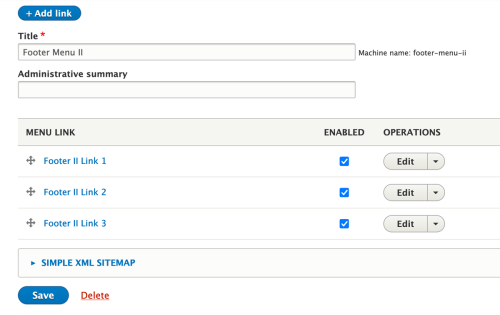
Remember to click the Save button at the bottom of the page.
