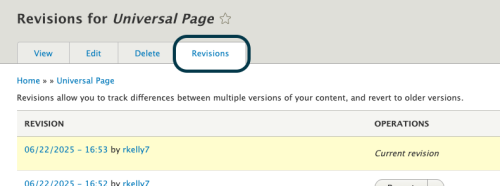Universal Page Content
- Page Title: This will become the primary heading (Heading 1 or H1) for the page. Each page should have only one H1, which should clearly convey what the page is about. Search engines rely on the H1 to understand the page's content, so if it reads naturally, consider including your primary keyword. Keep the title concise and engaging.
- Thumbnail: Leave this field blank.
- Sidebar Photo (optional): Click the Add Media button to add a Sidebar Photo. This image will appear at the top of the right sidebar.
- Summary: Leave this field blank.
- Body: Type or paste plain text into the Body field. Avoid pasting directly from word processors or email programs, as they may introduce unwanted formatting. Use the editing toolbar (outlined below) to format content as needed.
- Keep paragraphs short for readability. Use headings to organize content and improve scanability. The first heading on the page should be a Heading 2, with any subsections using Heading 3. Headings should follow a logical order. Select heading level based on structure, not visual style.
- Publishing: To save the page as a hidden draft, uncheck the Published checkbox at the bottom of the page. Otherwise, leave it checked and click Save to publish.
Universal Page Settings
These settings are commonly used when creating a Universal Page:
- Menu Settings: To add the page to your site’s navigation menu, check Provide a menu link. Select a Parent link if applicable.
- URL Alias: By default, URLs are generated automatically. Uncheck Generate automatic URL alias only if you want to create a custom URL (e.g., /name-of-page). Custom URLs can help search engines better understand your site’s structure. Example: This page is part of the Drupal Guide’s “Content Types” section: /drupal-guide/content-types/universal-page
Editing Toolbar
Most Body fields in Drupal use a What-You-See-Is-What-You-Get (WYSIWYG) editor, similar to Microsoft Word. Toolbar options may vary slightly depending on your site’s configuration.
To access all formatting options, use the Text Format dropdown menu below the Body field and select Full HTML.

WYSIWYG Editor Toolbar Options
Available options and their order may vary.
- Styles dropdown menu: A list of styling options for the currently-selected content. Note: Text must be hyperlinked and then highlighted to see the Button option available under Styles.
- Paragraph Format dropdown menu: A list of heading and text style options.
- Bold: Don’t use bold text in place of a heading. Use the correct heading level from the Paragraph dropdown.
- Italic
- Underline: Unless your style guide requires it, avoid underlining normal text. It can be mistaken for a link.
- Strikethrough
- Superscript
- Subscript
- Remove Format - Helpful for cleaning up formatting when pasting in content.
- Text alignment - Generally, keep content left-aligned. Avoid center-aligning large blocks of text, as it can reduce readability and accessibility.
- Undo
- Redo
- Imce File Manager
- Link
- Insert Template: A selection of reusable template snippets (e.g., accordion, block quote, grid layout, responsive tables).
- Insert table: Tables should only be used for tabular data and never for page layout.
- Bulleted List
- Numbered List
- Video Embed
- Insert Media
- Source: Toggle to view and edit the HTML source code. When utilizing Source mode, be sure to toggle back to visual editing before clicking save.
Editing Existing Content
- Click the Edit tab at the top of the page.
- Make any necessary changes.
- Click Save when finished. Note: While changes appear immediately to logged-in users, it may take up to three hours for updates to appear for public visitors.
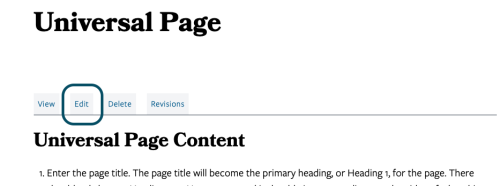
Page Revisions
After the initial page is created, make sure to check Create new revision in the Edit Metadata section each time you update the page. You can enter a Revision Log Message to describe the changes.
To view or revert to a previous version, use the Revisions tab on the page.