Once you have selected the appropriate content type, your web content includes everything you add to the page such as text, images, videos, and other media assets.
The Drupal administration menu and editing options you see will vary depending on your user role. If you don’t see the menu items listed below, contact your site administrator or the UCM web team for assistance.
Creating New Content
- Log in to your Drupal site.
- If needed, expand the Manage menu at the top of the window.
- Hover over Content in the admin menu and click "Add content".
- Select the appropriate content type to begin creating your content.
Editing Existing Content
Once you’re logged in to your Drupal site, there are two ways to access the edit screen:
Content List
- Expand the Manage menu if needed.
- Click "Content" in the admin menu.
- The Content screen provides a list of all the content on your site. Use the search and filter options at the top of the list to locate content by title, author, content type, or publication status.
- In the Operations column, click the appropriate edit option for the item, such as Edit, Edit Metadata, or Edit Content. The available options will vary by content type.
On-page Edit Options
- Navigate to the page you want to edit.
- Click the Edit or Edit Content tab above the content area. Note: If you don’t see an Edit option, you may not be logged in or may not have sufficient permissions.
Removing Content
Regularly reviewing your site content helps ensure it remains accurate and up to date. If a page is no longer needed, it’s best to remove it from the published website. This reduces the risk of broken links, outdated information, and user frustration.
There are two ways to remove content:
Unpublish
If you need to take a page down temporarily, for example, while making updates, you can unpublish it. The page will no longer be visible to the public or indexed by search engines, but it will remain accessible to logged-in Drupal users.
- Navigate to the Edit screen for the page.
- Uncheck the Published box at the bottom of the editing area.
- Click Save.
If you need to unpublish a large number of content items at once, you can utilize the Actions functionality on the Content list screen.
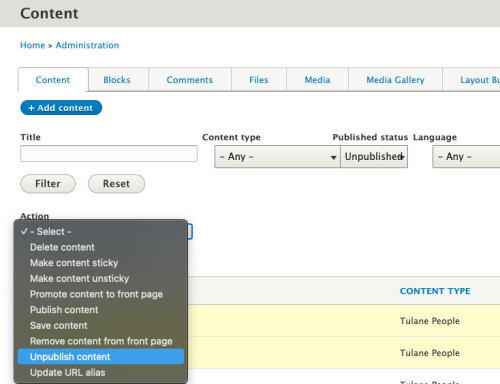
Delete
If the content is no longer needed, you can permanently delete it from the site. This action cannot be undone.
There are two paths to delete content in Drupal.
- From the Content list: Find the item in the Content list. In the Operations column, click the dropdown arrow and select Delete. Confirm the deletion in the popup window.
- From the page itself: Navigate to the page you wish to delete. Click the Delete tab above the content area. Confirm the deletion in the popup window.
